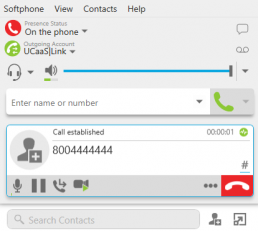How to make a call using the CommandLink desktop client.
From the CommandLink desktop client there are four different ways to make a call.
Method 1 – Dial pad
Use the dialer icon in the bottom left of the client. Then use the dial pad to enter the number you wish to call.
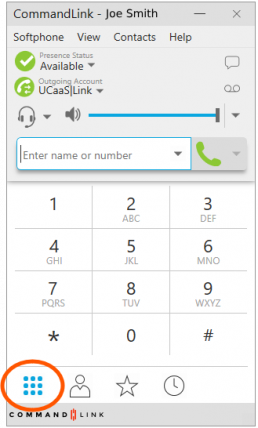
Method 2 – Contact List Hover
Hover over a contact and click on the phone icon.
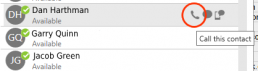
Method 3 – Text Box
Enter the phone number in the field next to the green phone icon once complete, press enter and your call will begin.
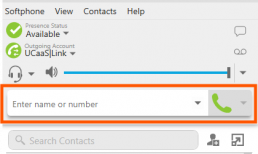
Method 4 – Right Click Contact
Right click on a user from your contacts list and select Call.
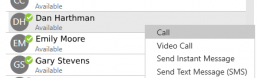
Once your call is made you will see the active in the same window.